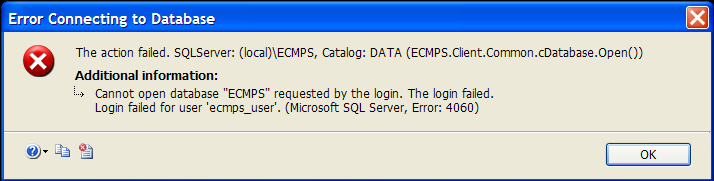How do I initialize the database?
To initialize your Client Tool database:
1. Click Windows Start, and then click Run.
2. In the Run dialog, type the following line, and then click OK:
3. At the command prompt, type the following line, and then press ENTER:
4. Type the following line, and then press ENTER:
CD "\Program Files\ECMPS"
5. Type the following line, and then press ENTER:
ECMPS_Client_Config INITDB
6. The Restore ECMPS Databases dialog will appear, run, then close.
7. Start the Client Tool.
Your database may need to be initialized if you received MS SQL Server Error #18456: "Error Connecting to Database. The action failed... Login failed...," as shown below. Your Client Tool initialization may have timed out during installation.
For a list of other reasons that you may have received this error, please see the FAQ titled "I received the message 'Error Connecting to Database'."
Tags: database, error, installation
Last update: 2016-06-23 18:42