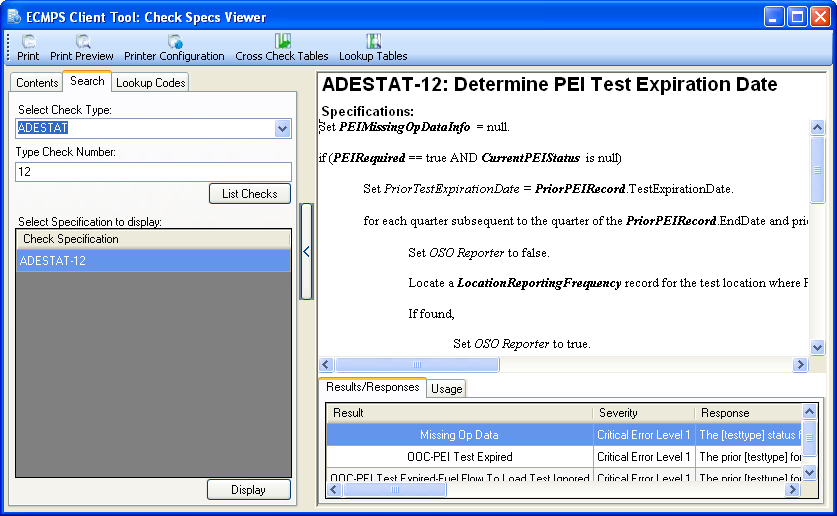
You can access the Check Specifications Viewer in one of two ways:
• From the Help menu at the top of the Client Tool screen; or
• By clicking the check code link in the check code/result column of the Evaluation Report.
You may search for specific checks by clicking the search tab, selecting the check type in the dropdown menu, and then typing the check number (see image below).
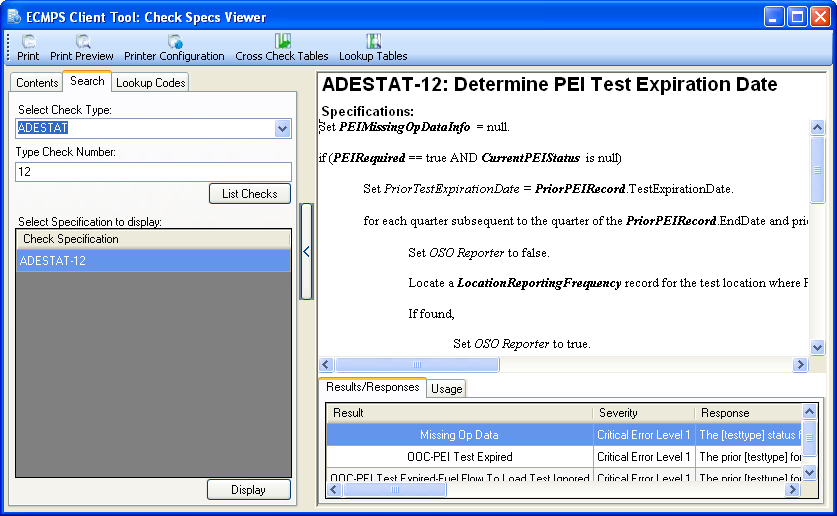
The Check Specifications Viewer also contains a tab that displays Lookup Codes. To access documents that list the Cross Check Tables and Lookup Tables, click the buttons in the top menu. If, in the process of diagnosing an error, a check specification refers to a Cross Check Table or Lookup Table, it may be helpful to view the specified table.
Tutorials: To watch various tutorials that briefly explain some of the main aspects of the ECMPS Client Tool, visit the ECMPS Support website.
Feedback: Did this help topic answer your question? Can it be improved? Click here to let us know.