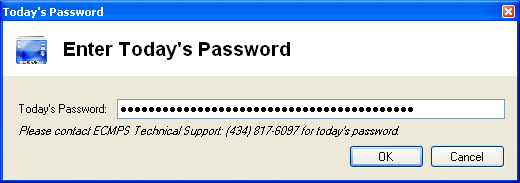
The ECMPS Client Tool Configuration Utility allows you to run a script against your local database. Technical Support might ask you to do this if there is a bug in the software that can be fixed with a script. You will also need to enter a daily password, which Technical Support will provide.
To run a script, save the file that Technical Support sends you to your computer. Open the ECMPS Client Tool Configuration Utility and choose Maintenance, then “Run Script”. A popup screen will ask you for Today’s Password. Enter the password that Technical Support gave you and click OK.
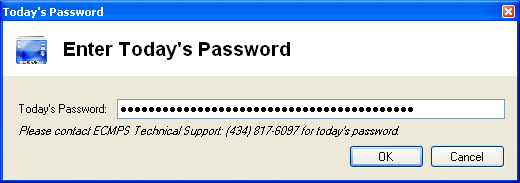
The Run ECMPS Script window will then appear. Select the script by clicking the Select Script File button and browsing to the saved file from Technical Support. Once the correct file is selected, click the Run Script button.
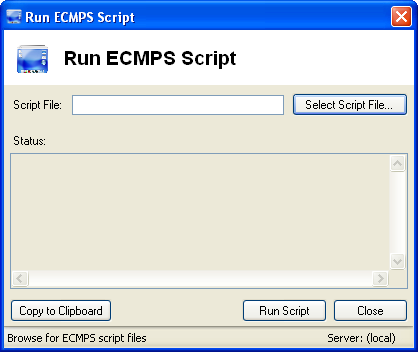
Tutorials: To watch various tutorials that briefly explain some of the main aspects of the ECMPS Client Tool, visit the ECMPS Support website.
Feedback: Did this help topic answer your question? Can it be improved? Click here to let us know.