How do I take a screen shot?
Note: You should not take a screen shot of something that could be attached to an email. For example, rather than sending a screen shot of an evaluation report, you should send the evaluation report as a .PDF file.
To copy the current contents of your screen to the Windows clipboard, press the Print Screen button on your keyboard. Often this button is located near the top right side of the keyboard, and is sometimes labeled "Prnt Scrn."
To paste the screen shot into the body of an email, type "CTRL + V" or select Paste from the Edit menu.
Do not paste screen shots into a Word document. Often this makes the screen shots too small to read or cuts off part of the picture. Simply add screen shots to your email using the copy and paste method.
To view a tutorial that includes instructions for taking screen shots, watch the Technical Support Guidelines tutorial.
Tags: email, error, support
Last update: 2021-04-29 17:46