How do I backup my database?
In order to backup and load your database to our FTP site, follow the instructions below. You will first need to contact ECMPS Support to obtain the URL, user name, and password for the FTP site.
1. Exit the Client Tool.
2. In Windows, click the Start menu, then All Programs > ECMPS > ECMPS Client > ECMPS Configuration Utility.
3. Click on the Maintenance menu at the top and select Database Backup.
4. Click on the browse button and select a location to save the file. Remember this location so you can retrieve the file afterward.
5. Click on Backup Databases.
6. When finished, you will see the message Backup Completed. Close this message window.
7. This process will create 3 .BAK files and one XML package file.
8. Once you have created your backup files, you will want to zip them up together.
9. Follow the instructions provided by Tech Support for uploading the zip file to the FTP site.
Tags: database, installation, support, update
Last update: 2016-06-23 18:46