How do I clean out my database and start with a "fresh" database?
There are times when it is necessary to delete all of the data in the local Client Tool database and start with a "fresh" database. This may be necessary when:
- An error occurs during installation/update;
- A large database is causing performance issues; or
- Technical Support determines that an issue can be resolved this way.
Steps to delete all data from your local Client Tool database:
1. Download the following file:
2. Unzip the files into the "Data" folder where ECMPS is saved (C:\Program Files\ECMPS\Data by default). Overwrite any existing files with the same name.
3. Open the Configuration Utility (All Programs | ECMPS | ECMPS Client | ECMPS Configuration Utility)
4. Select Maintenance | Database Restore
5. Browse to the FreshDBs.XML file that you downloaded in Step 1 above (C:\Program Files\ECMPS\Data by default).
6. Click the Restore Databases button.
7. Click the Close button.
The next time that you login and synchronize your Client Tool with the EPA Host System, you will be prompted to initialize your database and create a Client Tool user. All data on the EPA Host System associated with your User Name will be downloaded into your Client Tool database.
Tags: data, database, error
Last update: 2024-03-13 13:42