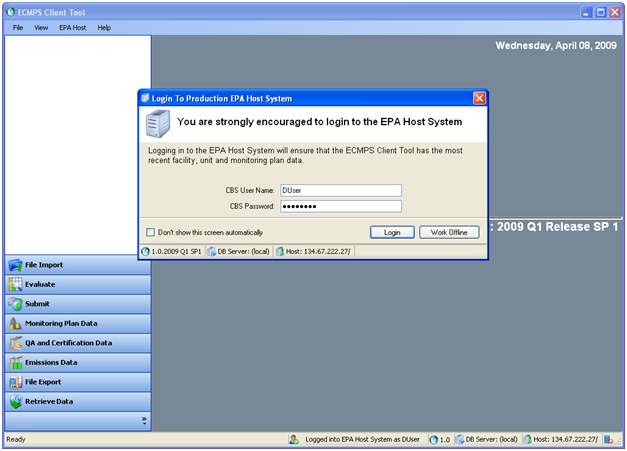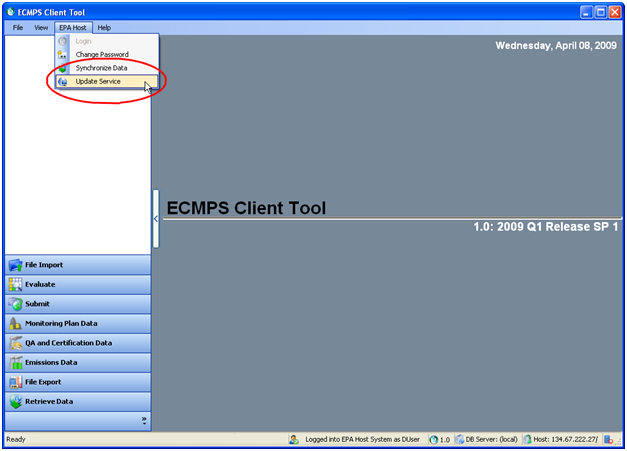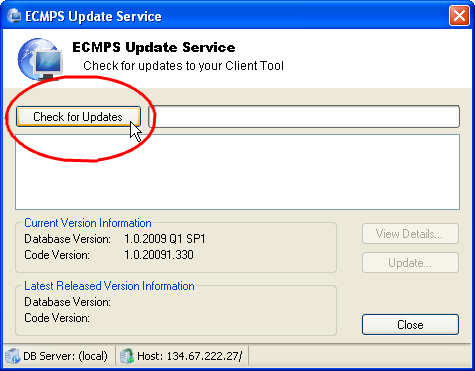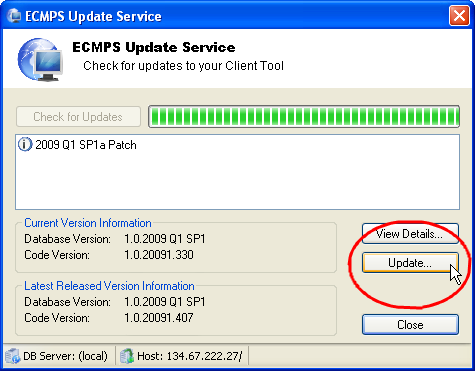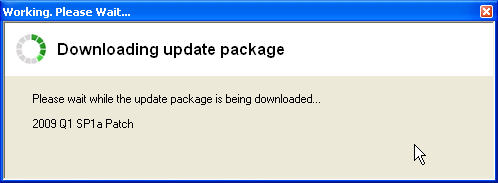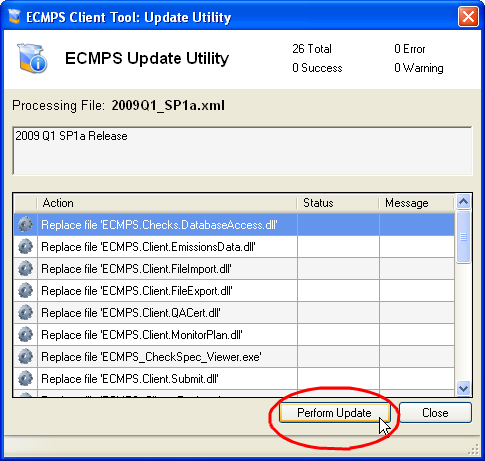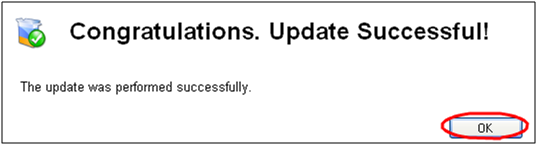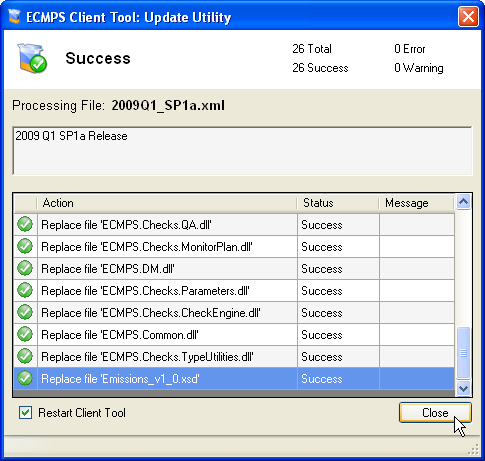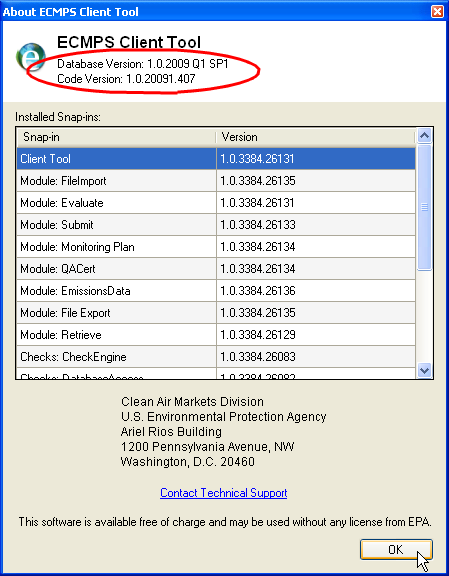How do I perform an optional software update?
When a Client Tool software update is not required for all users (e.g., a fix is released for isolated problems), this is called an "optional" update. Most users will not be affected by the update, so the Client Tool does not prompt users to update. If you have been advised by technical support to complete an optional update to correct a problem, follow the steps below. Click here to view the tutorial on the Update Service.
1. Login to the EPA Host System.
2. Navigate to the EPA Host menu at the top of the screen and select "Update Service."
3. Click the Check for Updates button.
4. Click the Update button.
5. You will see the following screen indicating the update is downloading.
6. Click the Perform Update button.
7. Click the OK button on the Congratulations message.
8. Click the Close button.
Technical support may ask you to verify that you have downloaded an optional software update. To do this, navigate to the Help menu at the top of the Client Tool screen and select "About ECMPS Client Tool." The database and code version will be displayed in the top panel.
To re-evaluate data that may have been affected by an optional update, click here for instructions How do I force a re-evaluation?
Tags: update
Last update: 2021-04-16 19:19