The Client Tool is only asking me for a User ID when I attempt to login. How do I figure out what User ID to enter?
On occasion the Client Tool needs to reestablish a connection with its local database. When this happens users will receive a popup box when attempting to login that only requests a User ID. The User ID being requested is that of the person that originally initialized the Client Tool database when the Client Tool was first installed. In this situation, users should follow the instructions below to figure out what User ID to enter:
1. Click the Windows Start Menu
2. Click Run, enter regedit in the window, and then click OK
3. Click the + sign next to 'HKEY_CURRENT_USER'
4. Click the + next to 'Software'
5. Click on the ECMPS folder
6. Look for 'CachedUserID'
The value found in the 'Data' column to the right of 'CachedUserID' is the User ID that was originally used to initialize the Client Tool database.
Users should enter the cached User ID into the Client Tool pop up window in order to connect to the database, and then use their ECMPS/CBS User ID and password to log into the Host system.
**Note: If the value found in the 'Data' column is a series of 1's and 0's, please contact Technical Support.
Tags: CBS, login
Last update: 2016-06-23 18:30