I'm unable to login to the EPA Host System. Is it my proxy server?
Proxy servers are the most common reason that users are unable to connect to the EPA Host System. A proxy server acts as a go-between between your computer and the Internet. It is used to improve performance, filter requests, and hide your computer from the Internet to improve security. Proxies are often part of corporate firewalls.
Because the Client Tool connects to the EPA Host System through the Internet, you must configure the Client Tool software to work with your proxy server. If your Client Tool is not configured properly, you will receive errors that contain the phrase "Unable to negotiate ISAPI filter" when you attempt to login to the EPA Host System.
There is a utility designed to help you with proxy server connections called the ECMPS Test Connect Utility. Follow these instructions to access and use this utility:
1. In Windows, click Start | All Programs | ECMPS | ECMPS Client | ECMPS Host Connection Test
2. To test your Client Tool connection to the EPA Host System, first you should ensure that you are using the correct CBS username and password. In the "ECMPS Test Connect Utility" screen, enter your CBS username and password. Click the "Login" button. Your connection status will appear in the "Connection Information" panel.
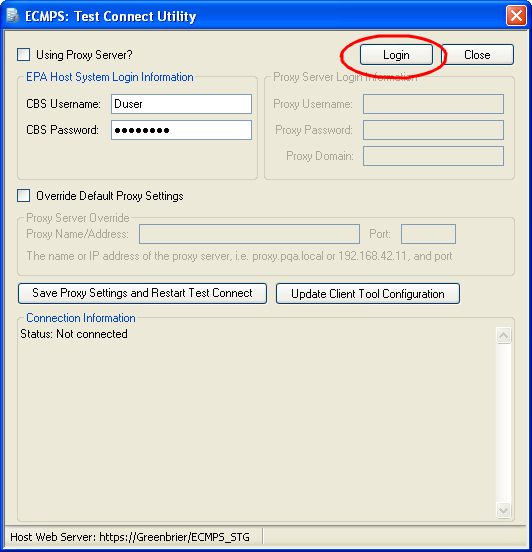
3. In the Connection Information panel, you may see one of the following types of errors:
- If a message refers to being unable to connect to the server and/or Error #401, then your user name or password is wrong. If you have forgotten your CBS password or need to reset it, this can be done via the CAMD Business System home page.
- If the message refers to Error #407, perform Step 4.
- If the message refers to a "General Error" or an error in the 500s, perform Step 5.
4. Check the "Using Proxy Server?" checkbox. In the Proxy Username and Password fields, enter the network credentials you use to login to your office computer network. Leave the domain field empty. With the CBS credentials still in the fields, click the "Login" button. If the login is successful, click the "Update Client Tool Configuration" button and attempt to login to the EPA Host System from the Client Tool. If the login is not successful, try adding your company’s domain information and clicking the "Login" button again. If still unsuccessful, contact ECMPS Technical Support.
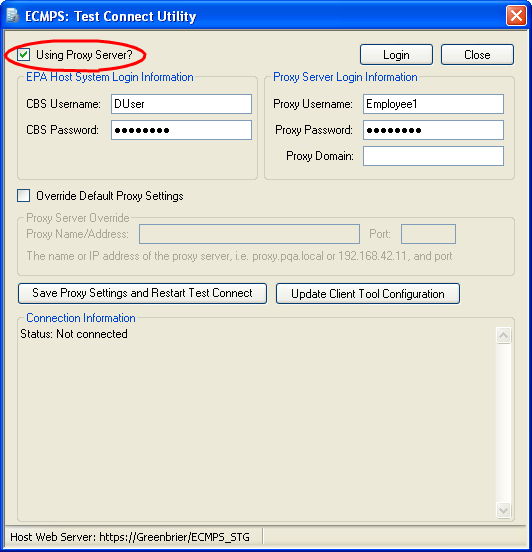
5. Obtain from your IT group your company's unique proxy name, proxy address, and port number. Check the "Override Default Proxy Settings" checkbox and add this information to the Proxy Server Override panel. Click the "Save Proxy Settings and Restart Test Connect" button. Click the "Login" button. If you receive Error #407, perform Step 4, in addition to overriding the proxy settings. If you are successful, click the "Update Client Tool Configuration" button. Then, attempt to login to the EPA Host System from the Client Tool. If still unsuccessful, contact ECMPS Technical Support.
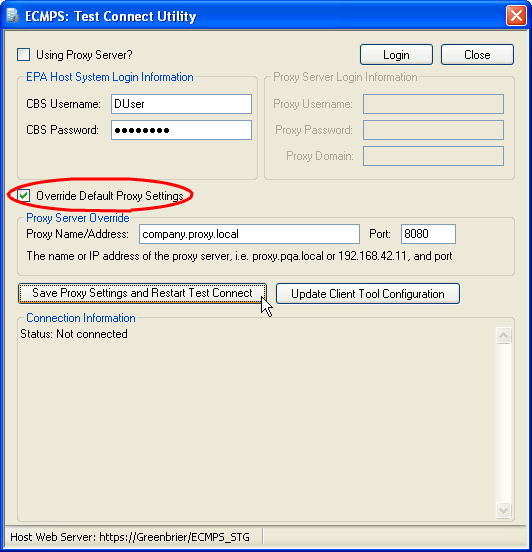
Tags: login, proxy server
Last update: 2023-08-23 16:40